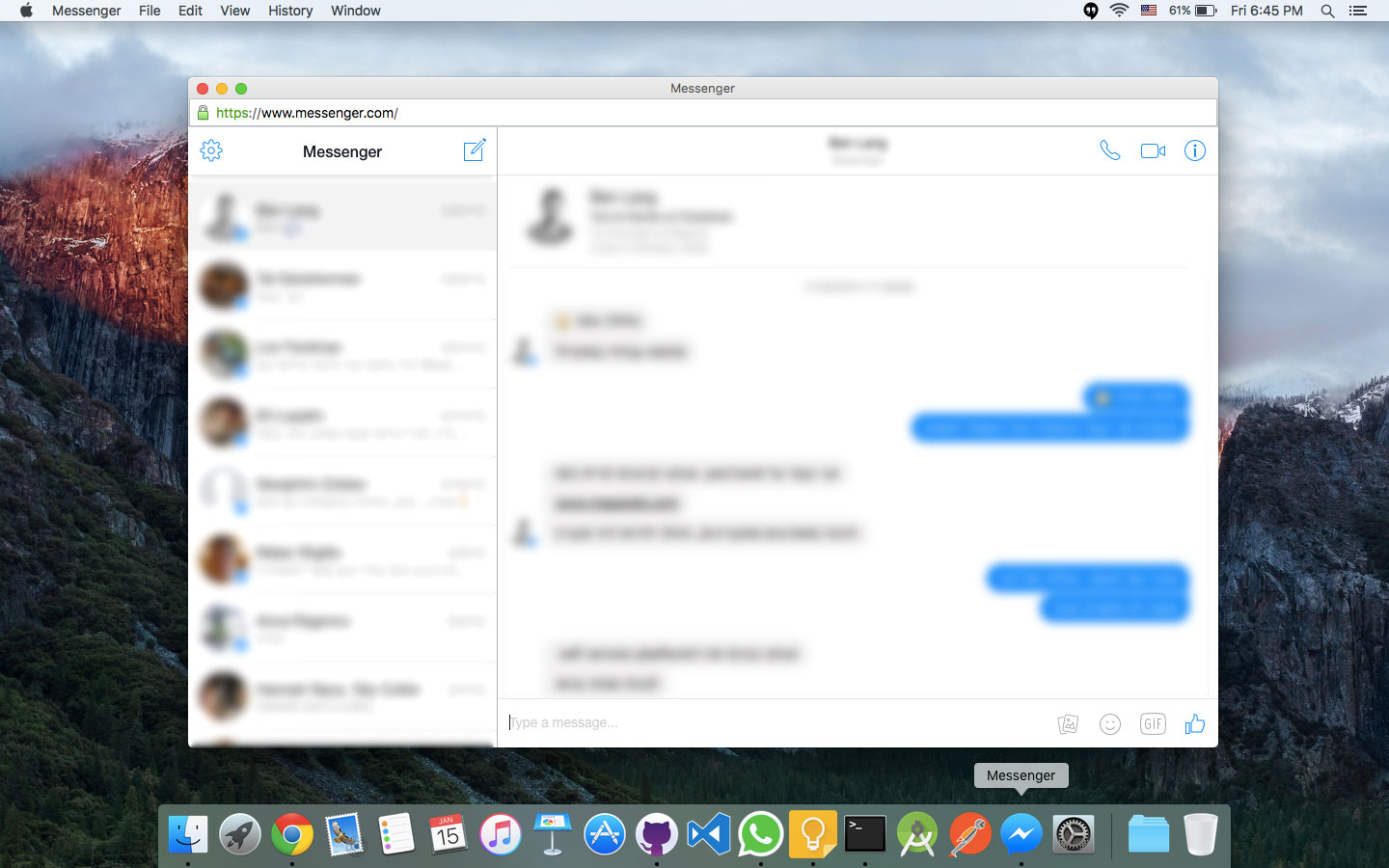Create Application Shortcuts on Mac with Applicationize
Jan 4, 2016
I recently made the switch to Mac OS X as my main operating system, and I immediately noticed something's missing: The Create Application Shortcuts feature in Google Chrome, which is present in both the Linux and Windows flavors of the conglomerate's popular web browser.
Create Application Shortcuts
If you haven't stumbled upon this amazing feature yet, you'll wish you had. It's an option in Chrome that lets you turn any website into a standalone browser window with its own icon (usually the favicon of the target site), without any browser UI controls. This effectively lets you convert any web app into a "native" desktop app with its own window and taskbar icon, but under the hood, it's obviously just a Chrome browser window.
Update: In the latest Chrome for Windows version, it's been renamed to Add to taskbar, but the functionality remains the same.
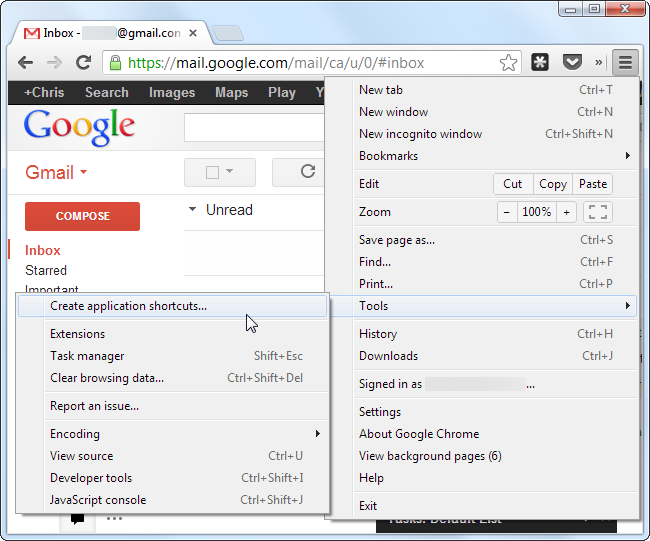
Here's WhatsApp Web running as a Chrome Application Shortcut on Windows 8:
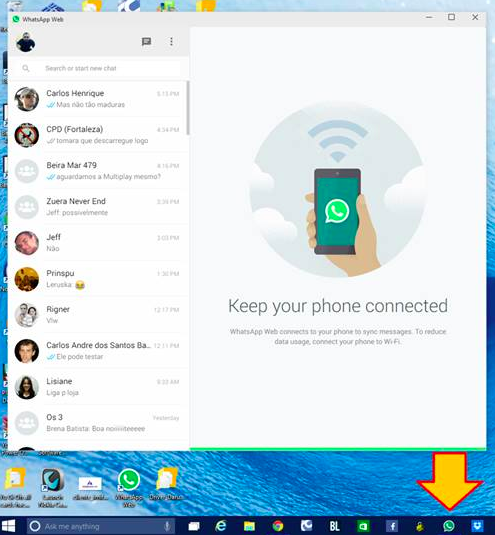
Why Not Mac?
It's unclear why Google is still refusing to add this powerful feature to Chrome on OSX.
The platform clearly allows it and the beautiful OSX dock really asks for it. Maybe it's because the shortcut icon is derived from the website's <link rel="shortcut icon"> element, and those images are usually really small, around 16x16. Obviously, that would look horrible in the dock of a retina MacBook, and might be one of the reasons Google held out on this feature for OSX.
Applicationize
Meet Applicationize, an open-source, free service I built that replicates the "Create Application Shortcuts" behavior on Mac by generating a Chrome extension of your favorite website on-the-fly that opens in its own window with its own dock icon!
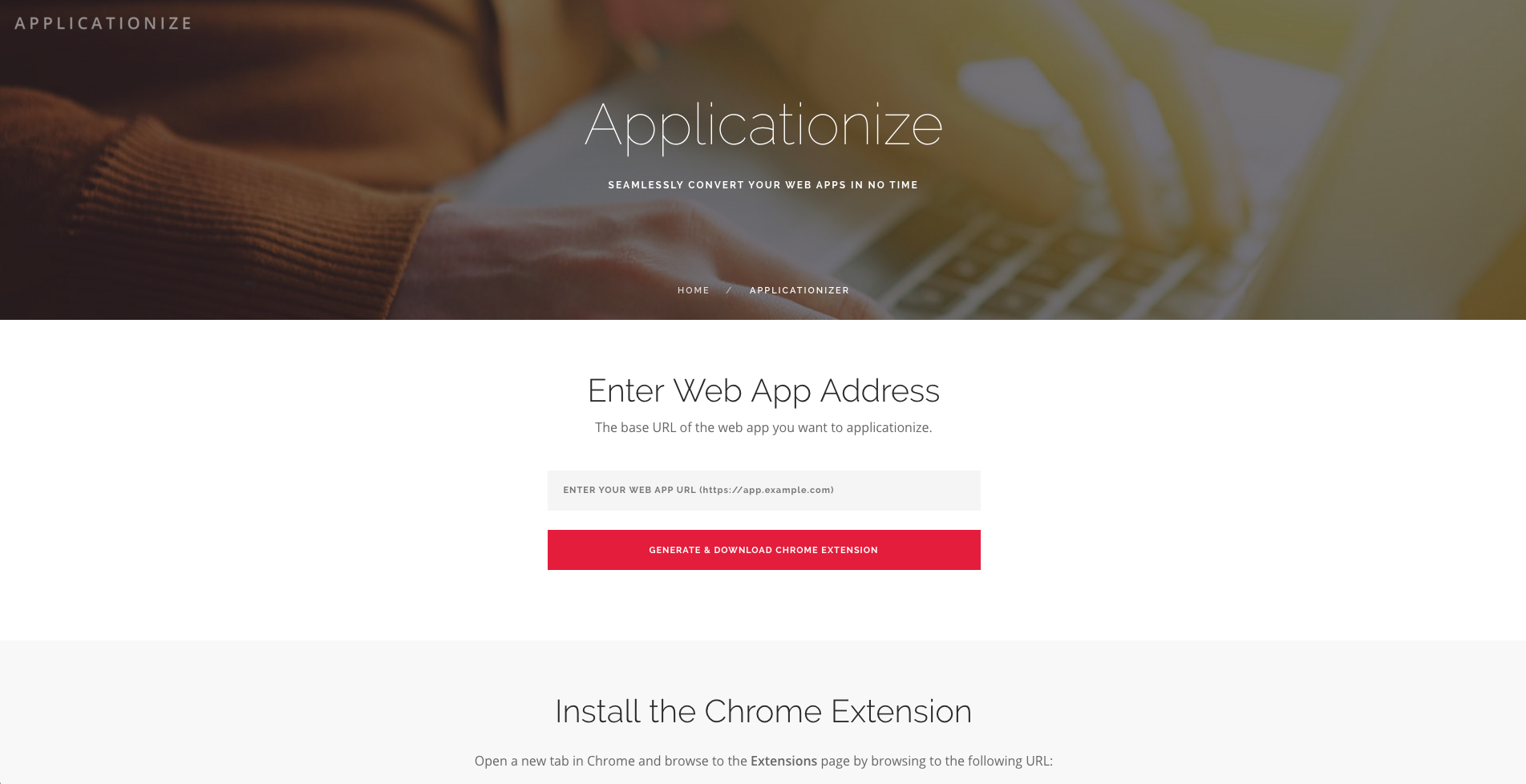
It's the perfect workaround for the missing "Application Shortcuts" on Mac.
How to Use
- Go to https://applicationize.me/now and enter a URL to any web app, such as https://web.whatsapp.com/.
- Press Enter and download the generated
.crxChrome extension. - Open a new tab and navigate to chrome://extensions/ (copy the link and open it manually).
- Drag the downloaded
.crxfile from its download folder in Finder to the extensions page and install it. Don't drag it from within Chrome, it may not work as expected.
That's it! Now you can access the applicationized web app via the Chrome App Launcher. Drag it from the Launchpad to your dock to create a shortcut to it!